Reset Password for your Enterprise Emails
Reset Password From Dashboard under your Control Panel
When you do not have access to your webmail account, you can reset the password from the Admin interface (Dashboard) of the domain name. Here are the steps to reset the password from the Dashboard:
- Login to the Dashboard of the email control panel of the domain name.
- Click on the link Manage Users / Accounts.
- Click on the User Name or the Edit link of the user you want to reset the password.
- In the following window, click on the link Reset Password. In the following blob, click on Reset Password button again.
- The password will be reset for that user. The confirmation message and the new password will be shown in that blob.An email would also be sent to your alternate email address informing that your password has been reset.
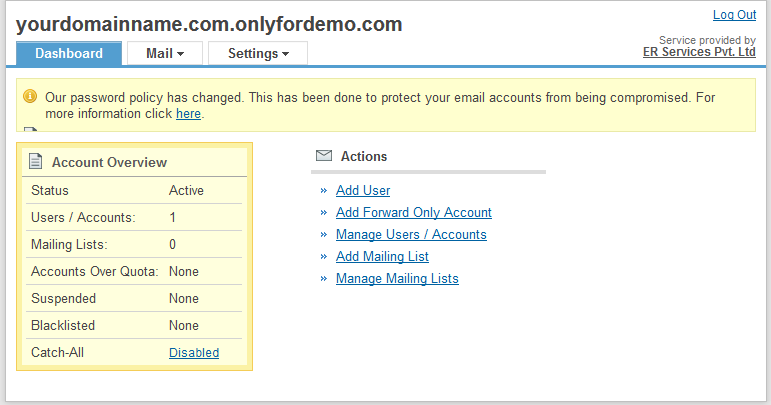
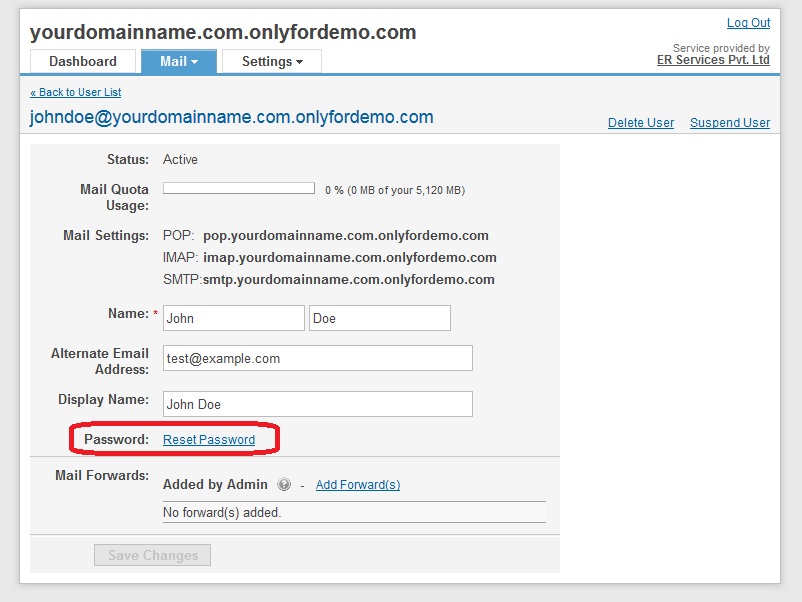
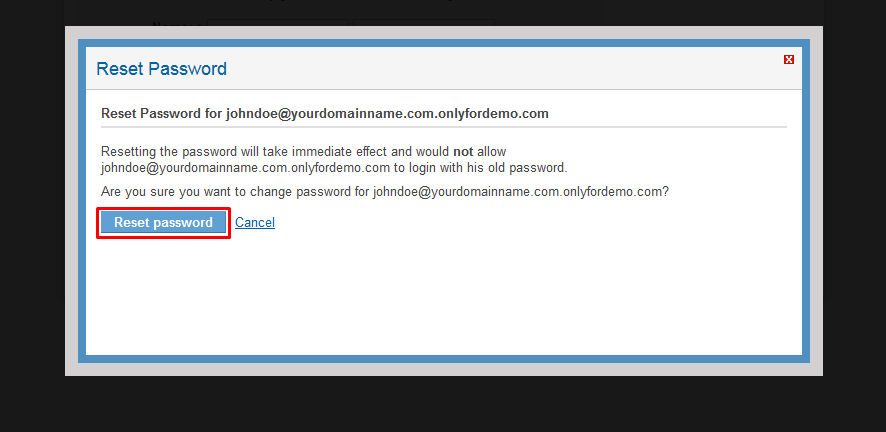
You can now access your email account using the new password.
Find the URL for more details: https://support.mailhostbox.com/reset-password-from-dashboard/
Related Articles
Reset Password for your Business Emails
Reset Password From Dashboard under your Control Panel When you do not have access to your webmail account, you can reset the password from the Admin interface (Dashboard) of the domain name. Here are the steps to reset the password from the ...Reset User Password from your Admin Console
Reset a user's password If a user forgets the password for their managed Google account (for example, their Google Workspace or Cloud Identity account), or if you think their account has been compromised, you can reset their password from the Google ...File extensions not allowed in Enterprise Emails
File extensions that are not allowed as attachments in Enterprise Emails From a security perspective, the Mail Server will reject inbound mails containing attachments with any of the following file extensions. .386 .fon .ocx .ade .fxp .ops ...Add Email Forwarding for your User under your Enterprise Email
Add Forwarding from your Admin Dashboard of your Enterprise Mail under your Control Panel You can set a forwarding address for a user account if required. By doing so, a copy of all emails sent to that user would be sent to the forwarding address you ...Auto-Responder for your Enterprise Emails
Adding an automated response for your email. Each user can enable, disable and modify their own auto-responder from their webmail interface. Enabling the auto-responder would result in an automatic reply being sent out by the Email system as soon as ...